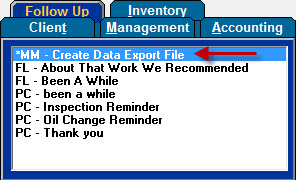Would you like to use some of your customer history data outside Manager SE? Here’s a really simple way to build an export file in the CSV format.
The following procedure describes the steps to take in Manager SE to run a mail-merge request to create an export file:
1. Click on the Reports icon to access the Reports tabs.
2. Select the Follow Up tab to display available postcards and letters.
3. Click on the *MM Create Data Export File selection (indicated below).
4. Using the filters provided on Follow-up tabs (date range of service, new/inactive customers, etc.), perform a search to generate a range of desired records.
5. Click on Print to create the Followup.csv file. This file can be opened up with Excel to apply further sorting and filtering. The export file includes the data fields shown below:
Got FAQs?
For more tips like this, read Mitchell 1’s Knowledgebase articles. They answer frequently asked questions and often simplify some complicated processes. Our technical support agents often use the Knowledgebase to assist our customers and improve their user experience. So if you want to go directly to the source of the answers, here are four ways you can get to the Knowledgebase:
1. Type your topics into the Search Topic box on the home page of the Mitchell 1 website:

2. Link to the Knowledgebase from the Support webpage:
3. Link to the Knowledgebase from the Get2Know Training Center:
4. Link to the Knowledgebase from the Manager Forum:
Courtesy of Mitchell1